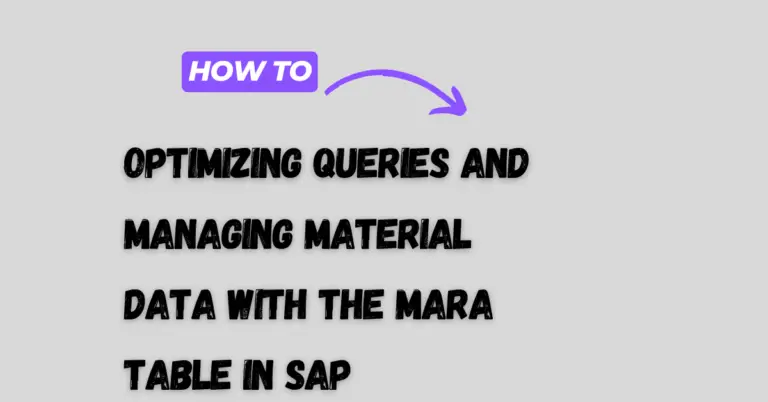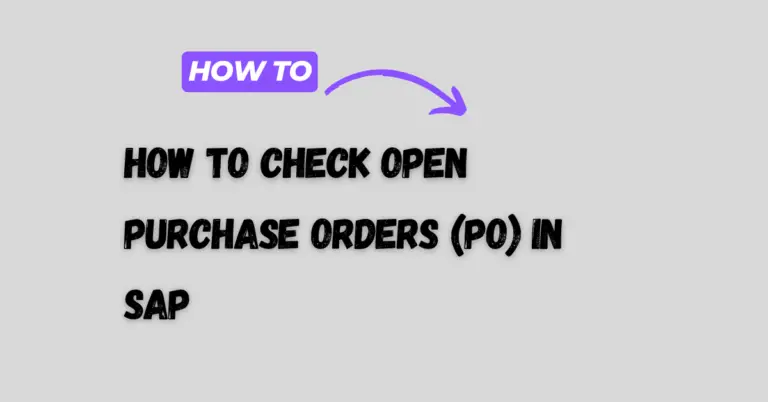Change Log Table in SAP: Understanding Its Role and Importance
Tracking changes in SAP tables is crucial for maintaining data integrity and understanding the history of any modifications made.
SAP provides a change log feature that records who made changes, what changes were made, and when they occurred, making it easier to audit data and ensure compliance.
Accessing the change logs involves using specific SAP transaction codes and understanding technical settings within the system.
Users can enable logging for tables and utilize existing tables like CDHDR and CDPOS to view the detailed history of changes. This functionality can significantly enhance the management of data and streamline troubleshooting processes.
Understanding how to effectively use change logs in SAP not only aids in monitoring data alterations but also fosters a more informed approach to data governance within the organization. Whether for tracking custom entries or standard tables, mastering this feature can empower users to take control of their data management strategies.
Overview of Change Logging in SAP
Change logging in SAP is a critical process. It helps track modifications made to tables and data. This ensures that any changes can be reviewed and audited when necessary.
Key Components of Change Logging:
- Change Log: A table that records changes made to specific data entries.
- Table Changes: These are modifications that can affect data integrity within SAP.
- Log Data Changes: The process of recording changes to ensure data accuracy.
- Change Documents: Detailed records that include who made a change, what was changed, and when it happened.
- Customizing Tables: Tables that hold configuration settings in SAP systems.
To enable change logging for specific tables, the following steps are usually taken:
- Access the technical settings for the table via transaction SE13.
- Activate logging by checking the option for “Log (Data) Changes.”
While change logging is beneficial, it can impact system performance. Each change requires the system to write an entry into the log table.
Using tools like SM30, users can view records of all table changes. This provides insights into both standard and customized tables.
Technical Settings for Table Changes
The technical settings are crucial for effectively managing table changes in SAP. Proper customization ensures that changes are logged and can be tracked over time, making it easier for users to maintain data integrity.
Customizing Table Settings
To enable logging for table changes in SAP, users must access the technical settings through the SE11 transaction.
In this transaction, the user must locate the desired table and then select the Technical Settings button.
Within this screen, check the box for Log Data Changes.
It is essential to remember that simply marking this checkbox is not sufficient. The rec/client parameter must also be set in the system profile.
This parameter allows changes to be logged across different clients.
To make this adjustment, users can navigate to RZ10 for extended maintenance and ensure that rec/client is set to ALL.
SCU3 Transaction Usage
The SCU3 transaction is vital for viewing the change logs of tables that have logging activated.
After the Log Data Changes setting is enabled, SCU3 allows users to analyze changes made to specific entries.
In SCU3, users can choose the appropriate table and view all the recorded changes efficiently. This helps in identifying modifications over time and understanding who made them.
The transaction provides a user-friendly interface for accessing this information, enabling better data management and audit capabilities.
Activating Change Logs
Activating change logs in SAP is essential for tracking modifications in data. It allows users to review changes made to specific tables and ensures data integrity.
SE11 Data Dictionary
In SAP, the data dictionary is managed using transaction code SE11.
To activate change logs, users must first navigate to SE11 and enter the table name they wish to update.
Once the table is selected, they should access the Technical Settings.
In this section, users must ensure the Log Data Changes checkbox is marked.
If this option is not activated, changes to the table will not be logged. After making adjustments, save the settings and re-activate the table to apply changes effectively.
Transaction Code Implementation
Transaction codes play a critical role in activating change logs.
The primary code for checking change log settings is DBTABLOG.
Users can utilize this transaction to view existing logs of table changes.
Before activating change logs, users should verify that the Rec/Client system profile parameter is enabled.
This parameter ensures that changes are logged accurately within the client.
Also, if necessary, the user can set options in the transport control profile using the entry r3transoptions = recclient="XXX".
This setting helps to manage the logging process efficiently in transport requests.
Change Document Structure
Change documents in SAP are essential for tracking data modifications. The two main tables storing this information are CDHDR and CDPOS. Each plays a critical role in recording and detailing changes for various objects within the system.
CDHDR Table Overview
The CDHDR table serves as the header for change documents. It contains key information about the changes that have occurred.
Each record in CDHDR includes the following fields:
- Object Class: Identifies the type of object that was changed.
- Change Document Number: A unique identifier for the change event.
- User: The name of the user who made the change.
- Change Date and Time: When the change took place.
This table allows users to assess the context of an alteration, such as who made the change and when. It helps organizations maintain a detailed audit trail for compliance and tracking purposes.
CDPOS Table Details
The CDPOS table contains detailed information about the specific fields that were changed in a document. Each entry corresponds to a change described in the CDHDR table.
Important fields in CDPOS include:
- Change Document Number: Links back to the change document in CDHDR.
- Field Name: Specifies which field was altered.
- Old Value: Displays the value before the change.
- New Value: Shows the current value after the change.
By linking to the CDHDR entry, CDPOS provides a granular look at modifications, making it easier for users to trace what changed and why. This tracking capability is crucial for data integrity and operational transparency in SAP systems.
Customizing Object Management
Customizing Object Management in SAP involves effectively managing change logs for various customizing objects. This includes understanding table logging and ensuring appropriate authorizations are in place for users interacting with these logs.
Table Logging for Customizing Objects
Table logging allows SAP to automatically track changes made to customizing tables. When a change is made, the system records information such as the user ID, timestamp, and details of the change. This log can be essential for audits and troubleshooting.
The process can be viewed using transaction codes like DBTABLOG.
Users can see changes by specifying the desired customizing object or table, along with time periods for review.
It’s important to note that logging is specific to the client and doesn’t extend to archived logs unless retrieved specifically.
Authorization Considerations
Managing access to change logs is critical for security in SAP.
Appropriate authorizations ensure that only qualified users can view or modify customizing tables. This helps protect sensitive data and maintain data integrity.
Authorization objects, such as S_TABU_DIS, control who can access specific tables.
Regularly reviewing these authorizations is essential for compliance and security.
Additionally, developers should consider creating specific roles to manage access levels based on user needs and responsibilities. Proper assignment of roles prevents unauthorized access and maintains the system’s reliability.
ABAP Development and Custom Tables
In SAP, ABAP development plays a crucial role in creating and managing custom tables, known as ZTables. These tables are essential for storing specific business data. Implementing change logging ensures that all modifications are tracked, enhancing data integrity and accountability.
Creating ZTables
Creating ZTables involves defining the structure and fields that meet specific business requirements.
A developer begins by using the SE11 transaction code, where they can create a new table.
In this process, the developer specifies the table name and data elements for each field.
It’s important to choose the correct data types to represent the data accurately. Common data types include CHAR, DEC, and NUMC.
Once the structure is defined, the developer can activate the table. They should consider indexing to improve performance during data retrieval.
Implementing Change Logging in Custom Code
To implement change logging, developers may use standard SAP tables CDHDR and CDPOS. These tables store change history for standard and custom tables.
Developers should create a function module to log changes at the data element level.
When a record in a custom table changes, the function module captures the old and new values.
This can be done using the CALL FUNCTION command within the table maintenance logic.
By linking the logging function to specific events, such as inserts or updates, developers maintain a clear history of data alterations.
With well-implemented change logging, businesses can ensure data consistency and traceability within their applications.
Monitoring and Troubleshooting
Monitoring change logs in an SAP system is essential for maintaining data integrity.
It involves tracking changes to tables and ensuring that all modifications are logged correctly.
Key Tools for Monitoring:
-
SCU3: This transaction allows users to analyze change logs for specific customizing objects. It provides a clear view of what was changed and when.
-
DBTABLOG: This table contains detailed records of changes made to database tables.
Users can query this log for any recent table changes.
Troubleshooting Common Issues:
- Missing Log Entries: If logs are not appearing, verify the logging settings for the relevant tables.
Ensure that they are enabled for the changes being monitored.
-
Inconsistent Data: When discrepancies arise between expected and actual data, use SCU3 to investigate if changes were made without logging.
-
Performance Problems: Frequent accesses to DBTABLOG can affect system performance.
Regularly archive old log entries to maintain efficiency.